Is Your Form Too Long? Leverage Multiple Steps!
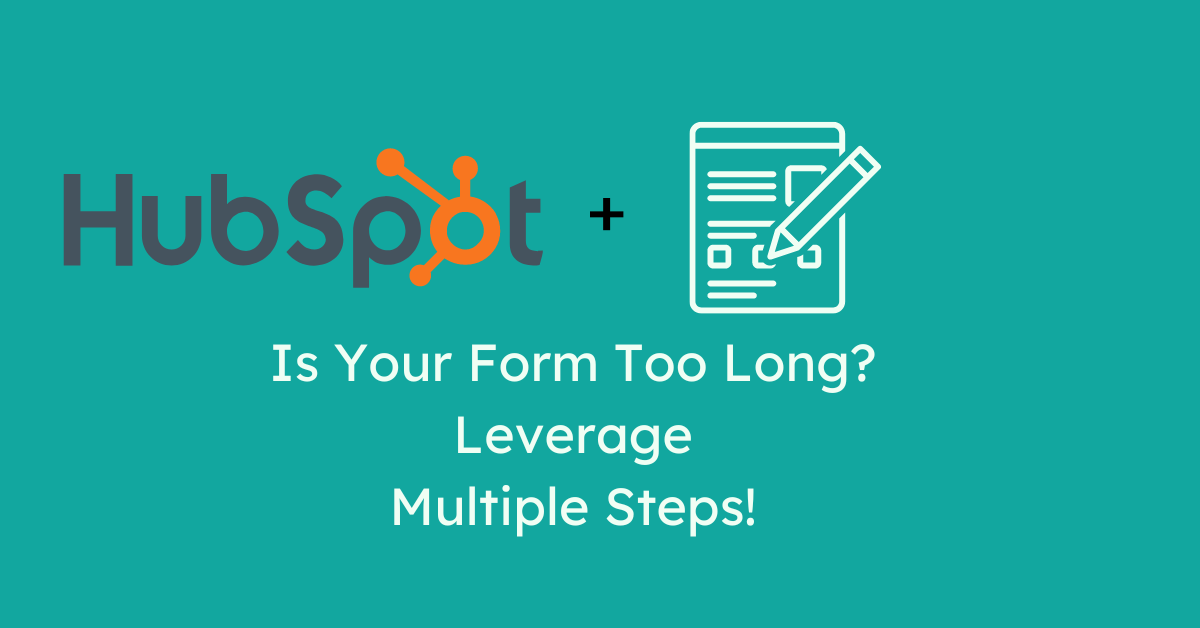
HubSpot is constantly pushing new updates, and it recently was the turn of forms! Multi-step forms are now possible to create within HubSpot. Learn how to make the most out of them and when they are a good tool to implement!
Creating Forms in HubSpot
The path to creating a form remains the same: In your instance, navigate to Marketing and click on Forms to begin the creation process.
The first step will be to associate your form with a Business Unit. This comes in handy to organize not only your forms across your different BUs but also the information obtained through them.
Furthermore, if you have built a HubSpot form in the past, you will know it mainly consists of dragging and dropping your fields, organizing them, and making sure there are no extra fields that create friction when filling it out.
What If Your Form Has Too Many Fields?
So far, you might have found the Conditional Logic helpful setting to create a workaround to add “steps” to your form. Suppose you aren’t familiar with Conditional Logic. In that case, it’s a setting that allows you to select one of your form’s fields and add a hidden dependent field visible only to people inputting specific information.
For instance, you could have a dropdown field reading “What’s Your Favorite Color?” with several options such as Red, Blue, and Yellow. With conditional logic, you can add a dependent field reading “Why is yellow your favorite color?” that only appears to people choosing “Yellow” in your dropdown.
But even though that’s an excellent workaround to make forms shorter at first glance and encourage people to fill them out, it can fall short if your form contains several fields that can’t be hidden using conditional logic. In practice, this decreases the likelihood of contacts filling out your form due to its length.
Introducing Multi-Step Forms
HubSpot’s most recent form update now allows you to create multi-step forms. If your form contains too many fields and looks long enough to dissuade people from filling it out, switching it to a multi-step form is the right path. It feels less overwhelming to do one thing at a time rather than seeing that you are only one question in with twelve more to go.
To create a multi-step form, navigate to Marketing, then Forms.

Once there, either create a new form or edit an existing one. With your form open, you will notice that if you hover to the right side of your form, a + icon will appear. When clicked, it will add a step to your form.

You can add up to 20 steps per form and drag fields to each, just like adding new fields to a standard single-step form. In addition, you can rearrange your form’s steps by dragging and dropping them.
It’s important to note that with multi-step forms, visitors must complete all steps for HubSpot to count it as a completion.
Styling Your Multi-Step Form
Navigate to the pencil icon on the left-hand menu and click on it to start styling your form. Select Step Layout to start customizing its look and feel.

- If you click on Banner Background, you can select a gradient, upload an image from your computer, or generate one using AI to apply to your multi-step form.
- You also have the Global Styling tool, which allows you to customize four additional elements of your form: Text, Background, Button, and Input Fields.

- Text customization: Select your text's size, font, color, highlights, and drop shadows.
- Background customization: For your form's background, choose a solid color, gradient, borders, or images. You can either upload images or generate them using AI.
- Button customization: Corners, height, background, and drop shadows are the elements you can customize in this section. In addition, you can customize the text with your button without affecting the rest of the text in your form.
- Input Fields customization: Here, you can change your field's borders, background, font, and font size.
Why Choose a Multi-Step Form Instead of a Regular Form?
- Greater Completion Rates: Dividing a lengthy form into manageable chunks increases the probability that users will finish it.
- Enhanced User Engagement: Multi-step forms are regarded as less daunting, which lowers the effort level and keeps users from abandoning the form.
- Improved User Experience: Multiple-step forms provide a less intimidating and more guided procedure, which improves the overall user experience.
- Increased Data Accuracy: Users are more likely to respond accurately when requesting step-by-step information.
Are You Ready to Make the Most Out of Your HubSpot Instance?
Game-changing updates like this are a constant in the HubSpot ecosystem. This makes it hard to keep up with the new things popping up and changing the way not only you interact with your platform in practice, but also what HubSpot actually allows you to accomplish.
Get HubSpot support with Sr Pro today.
